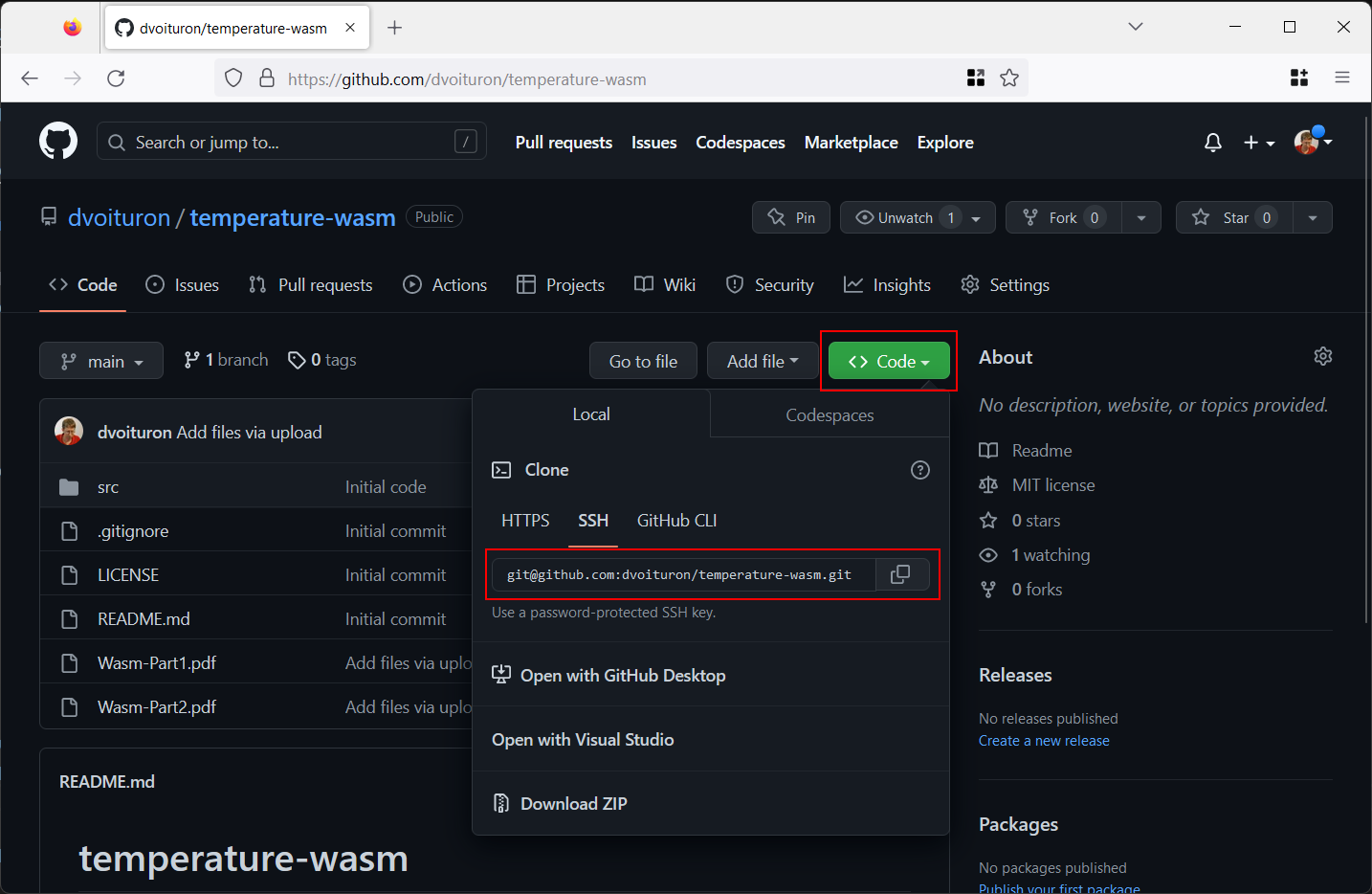Multiple SSH accounts in GitHub
When working with GitHub (or GIT), you may need to use multiple accounts on the same computer. This article describes how to create and use multiple SSH keys in order to work on multiple repositories, from the same PC.
First of all, you need to install the GIT tools for Windows.
Create SSH keys
The first step is to create the SSH keys, from the C:\Users\[UserName]\.ssh folder.
Two files will be generated for each commands (ex. perso-id_rsa and perso-id_rsa.pub).
ssh-keygen -f perso-id_rsa
ssh-keygen -f work-id_rsa
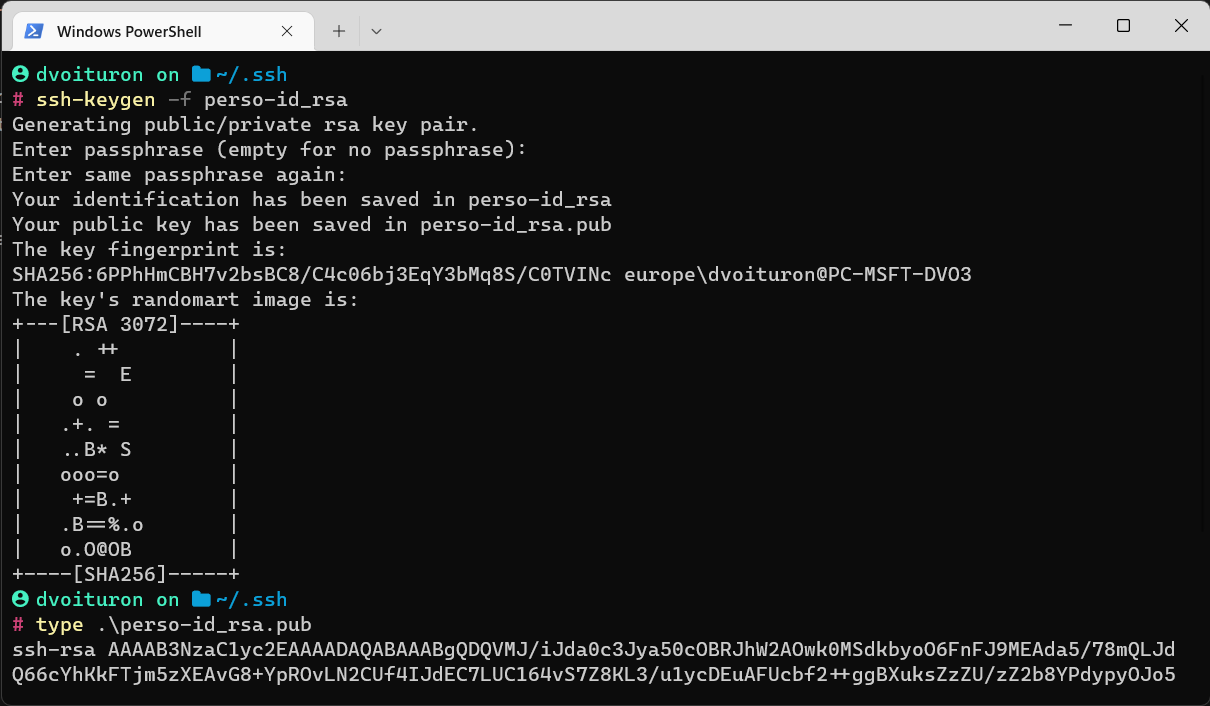
Display the public key, present in the .pub file (using Notpad, for example).
You have to copy all this content in GitHub, section Settings / SSH and GPG Keys / SSH keys.
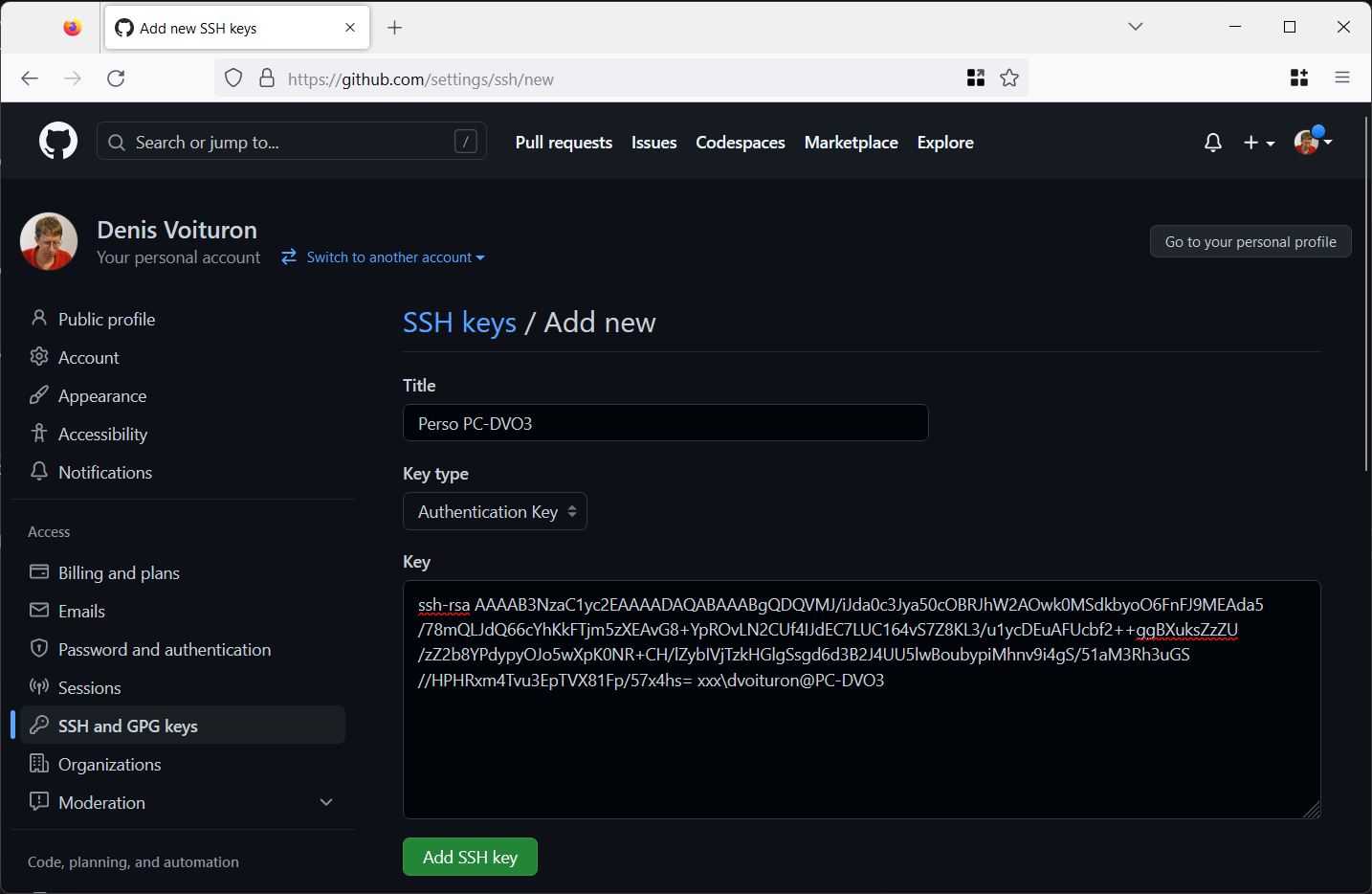
Create the configuration file
In the same .ssh folder, use notepad to create a config file (without extension).
This file will contain the definition of the two accounts: personal (perso) and work.
If the .ssh folder does not exist, you can create it.
# Account 1
Host github.com-perso
HostName github.com
IdentityFile ~/.ssh/perso-id_rsa
# Account 2
Host github.com-work
HostName github.com
IdentityFile ~/.ssh/work-id_rsa
Closing your repos
Now that these configurations are saved, you can open your terminal in your repository folder and use the following command.
If you copy/paste the Clone command from the GitHub site (as shown below),
you need to replace git@github.com: with git@github.com-perso:.
This corresponds to the Host value in your configuration file.
git clone git@github.com-perso:dvoituron/temperature-wasm.git
^^^^^^
⚠️ When cloning the repository, you will probably have to accept the command by answering yes.